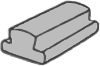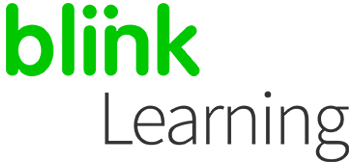
MANUAL INDEX
Login to BlinkLearning
Create a class using a code
How to edit the class
Login to BlinkLearning
To invite your students to a class using a code, log in with your BlinkLearning user and password. Make sure you have the book you will assign to your class in the Content – MY CONTENTS tab. Then, go to the Classes section and click on the + CREATE CLASS button in the top navigation bar.
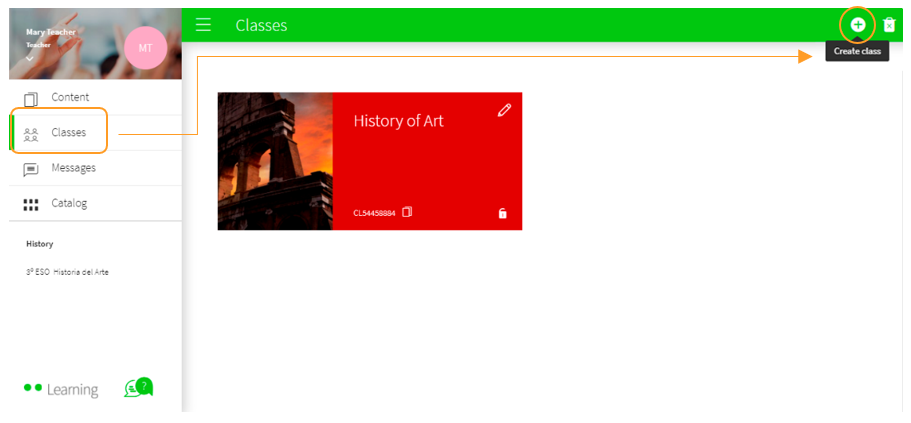
Create a class using a code
Select the With code option and click on CREATE .
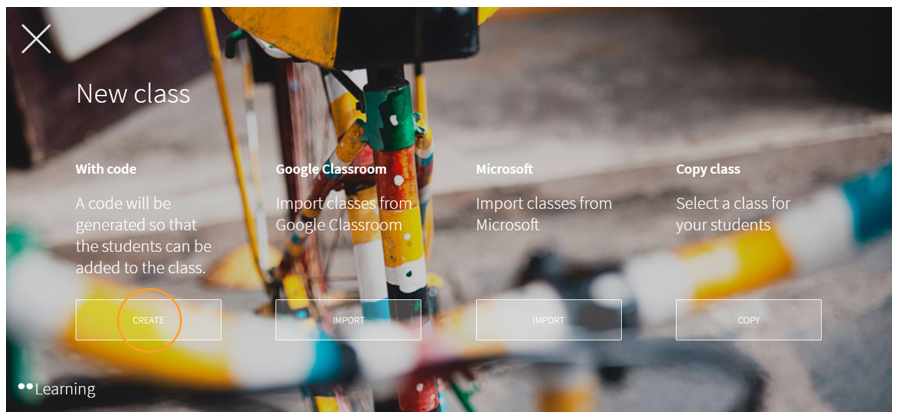
Fill in the required fields with your class information (Level, group and subject) and click on GENERATE CODE .
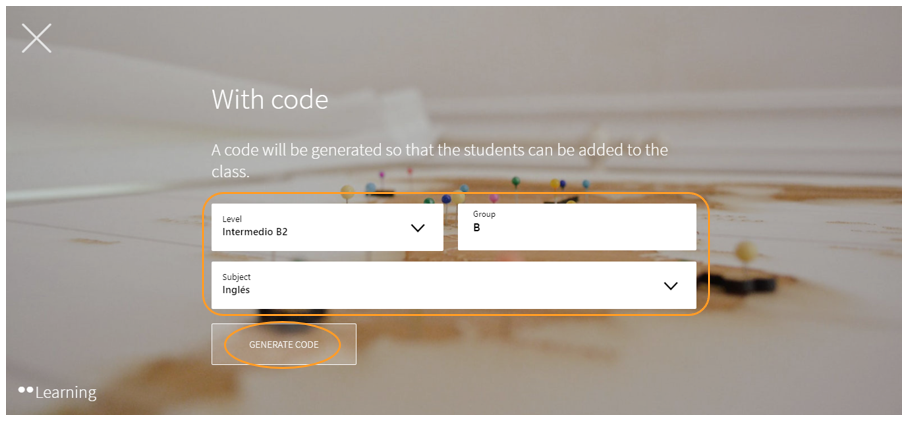
How to edit the class
Once you have created the class, you can edit and customise it by clicking on the pencil. You can also copy the code to send it to your students, or close the lock so that no one else can join your class.
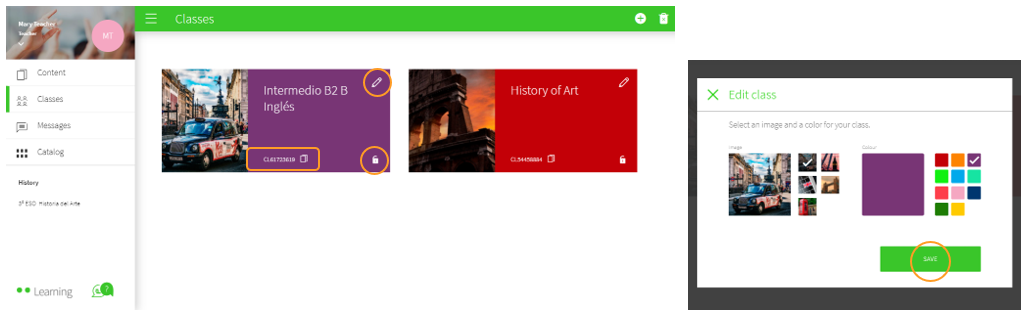
Before sending the code to your students, you will need to add content to your class. Click on ADD CONTENT , select the book in the drop-down menu and click on OK .
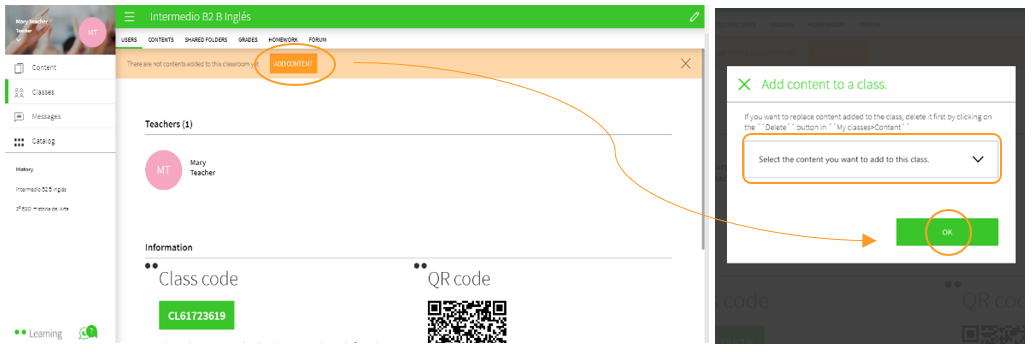
You can edit class information at any time by clicking on the pencil. Here, you can delete students who have joined by mistake by clicking on the X and then SAVE CHANGES .
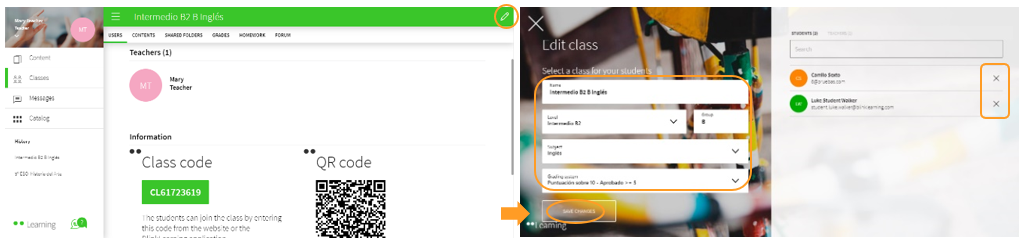
You can also delete the class if you have created it by mistake. Activate the Remove class button and click on the red X of the class you want to delete.
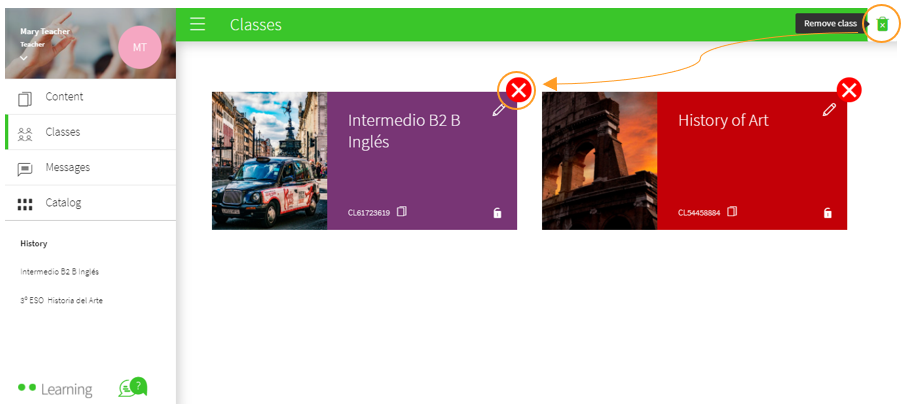
|

|
← Ask any questions you may have about your BlinkLearning profile here
|
|
All BlinkLearning
video tutorials here →
|
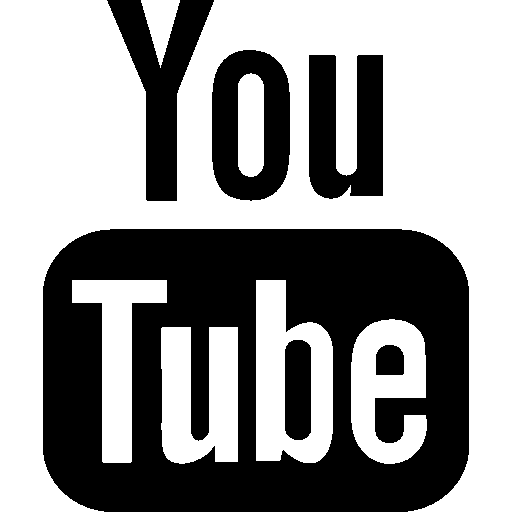
|